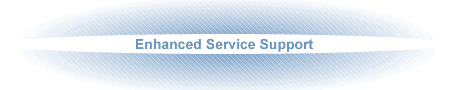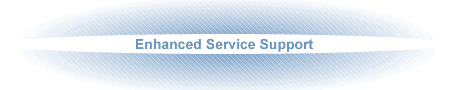|
|
 |
|
 |
 |
 |
 |
| |
Pl |
|
|
How to send a submission manually

- On the SV Tool, top left hand side under (Submissions to Finance) click on the button ‘Click to run for…’ or if you wish to run for any previous month, click on the drop down.
- When finished, click on the ‘Submission’ tab, (next to the Latest News tab).
- Remove any unwanted patients from the list (i.e. test patients).
- Click on the ‘Export’ button
- A pop-up now appears with the location of the ‘Submission’ file and ‘Audit’ file. The one we are interested in is the ‘Submission’ file. This file name is made up of your Practice Number, the word ‘Submission’ and the date it was created. Usually something like: 52135_Submission_05-06-08.xml and is stored in the folder C:\EScroSubmissions
- You may now close the SV Tool if you no longer need it.
- Navigate to the C:\EScroSubmissions folder on your PC.
- Locate the appropriate file. The file name may look something like this: 82653_Apr_09.xml or, have the word 'Submissions' in the filename.
- Right-click on the file and select 'Send To' - 'Mail Recipient'
- Carefully enter the Submissions e-mail address (you may need to get this from your CHP).
- Send your e-mail to Finance.
<< Previous Page
|
|
|
|
|
|